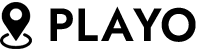- Home
- Posts
-
- All
- Business
- Events
- Fashion
- Featured
- Living
Stairlifts promise new freedom for you or your loved one with disabilities. The stairs in your own ...Larry SorensenJanuary 12, 2023Birmingham is one of those travel destinations with something to offer for practically every kind of ...Larry SorensenJanuary 8, 2023Large mirrors can be beautiful and create the illusion of a room that is much bigger than it really ...Larry SorensenJanuary 8, 2023
-
What is Startup Repair on my Computer? (ANSWERED)
December 6, 2022
Technology
BY
Larry Sorensen
Even the toughest computer has an off day – thankfully Microsoft has a built-in safeguard for Windows that solve most issues. One of these programs is Startup Repair – this easy to use program is pretty straightforward, but there are a few things you should know beforehand.
What is Startup Repair?
It is a recovery tool that can fix certain problems that prevent Windows from working correctly. When Windows fails to boot properly this program activates automatically and scans your computer, discovering what is wrong with your PC.
How it scans your computer
The program will start scanning through your computer by going to most obvious problems first and working backward. If this does not succeed, then it will move onto less obvious problems, allowing you different courses of action as it discovers the nature of the issue.
Does my version of Windows matter? Each version of startup repair behaves a little bit differently than others but usually follow the same format throughout. With over a half a billion computers installed with it, Windows 10 is by far the most popular – but an older computer might have Windows 8 or even 7.
But what if my computer is so damaged even Startup repair won’t start? If this happens you’ll have to turn it on manually – there are a few ways of doing this. Startup repair can be started in the System Recovery Options menu or by troubleshooting. If this is impossible you’ll have to use a Windows certified boot disk to force the program to start.
Is there anything else that will stop Startup Repair from working correctly? In order for the program to work at its best, you need to remove all flash drives, USB storage devices, and external hard drives. If you don’t do this, the repair program might mistake your storage for your computer, causing it to think there is no issue
What can’t Startup Repair do?
Computer Solutions, who does all my computer repair in Savannah, warns that because this program follows a pre-approved script, there are some problems that are outside its jurisdiction. For instance, it can’t detect hardware problems, nor does it protect against virus attacks or fix any damage they cause.
Yikes! So Startup repair started and found a problem. Don’t worry, as it should give you a prompt with the appropriate course of action. After this happens you’ll be given another window asking you if the problem was fixed – if it wasn’t Startup repair will start scanning again for a new problem.
What if it couldn’t detect a problem? Well, the good news is that there weren’t any errors that it could detect. If you still are having problems with your computer it might be outside the scope of this program, or you might need to do another scan.
Should I restart my computer? If Startup repair asks you to restart your computer, you should. Ideally, the problem should now be fixed, if not the program will open again to rescan your computer. In some cases, your computer might restart several times as your computer is in a middle of a scan.
So, can I see what the program is trying to do? Yes, there should be a diagnostic and repair detail link typically outlined in blue. From here you will be given a summary of the problem, along with some error codes and the required action
Should I send information to Microsoft? This is absolutely up to you, but I highly recommended that you do so. The more information Microsoft has at their disposal, the better they will be able to serve you and others in making sure Windows works correctly.
What is this thing called “System Restore”?
At some point, Startup Repair might need you to do a System Restore. Lincoln Spector of PC World calls it an imperfect system but admits it is great at protecting windows. Like Startup repair, it does not fix viruses or hardware damage
How does System Restore work?
This program works by taking periodic snapshots of your hard drive – typically once a week or each time a major change happens. These restore points are used as backup in case your computer faces a critical failure.
What if neither Startup Repair or System Restore work? You can perform a disk scan through the command prompt located on the startup menu. Right click the program and run as administrator, from there type ‘sfc /scannow’ to activate the program. This scan will automatically fix corrupted files.
Will I need to reinstall Windows?
This is the worst case scenario, but isn’t hopeless. If you don’t have a disk or disk drive you can go to the Microsoft website – you shouldn’t need any proof of purchase. As long as you have the sufficient space, you can redownload Windows – from here you just need to follow the steps.
Anything else I should know? Jeff Baker of Seabreeze Computer goes over a couple possible contingencies in case you are still having problems with your computer. While he can’t possibly cover everything, he does go over the most basic problems that Startup repair has issues with.
Related Posts
According to The Water Heater Warehouse (who does Water heater installation in Santa Ana), nearly ...
Larry Sorensen
June 27, 2025
Have you ever wondered why no two faucets seem to work the same way? From twist knobs to single ...
Larry Sorensen
May 30, 2025
Adding a walk-out basement to your home can significantly increase your living space and property ...
Larry Sorensen
May 8, 2025